These days, many countries across the globe have all grown accustomed to tapping things on other things. Many of their daily activities include placing one gadget next to another, whether it’s tapping a smart watch on an entry gate when using public transport or a credit card on a payment device. These gadgets are all equipped with NFC technology. NFC, or near field communication, is a technology that enables wireless communication between devices. It is generally used for contactless payment methods like Apple Pay. It’s also used for sharing data and establish connections with NFC-capable devices, such as printers and speakers.
But when it comes to NFC, India is not on the same page with the rest of the world. In the entire country, technology is still in its early stages, and few people are aware of its advantages and applications. However, there are countless options made possible by NFC tech and for this reason, in this post, we’ll explain how to activate it on your iPhone.
Necessary Preconditions
From the iPhone 7 onwards, users can use apps to read NFC tags. The big game-changer was when Apple brought background tag reading to the iPhone XR and XS, which made it possible to interact with NFC tags without the need for an app.
These iPhone models are all equipped with NFC, thus using it won’t need installing any extra hardware. You might need to make sure that your iPhone is running the most recent version of iOS in order to utilize all of the NFC capabilities.
The “Settings” app can be used to look for and apply software upgrades. First, pick “General,” and then “Software Update.” If there’s a software update available, download and install it by following the instructions. Keep in mind that in order to perform a software update, your iPhone might need to be connected to Wi-Fi and have enough battery life.
How to Turn on NFC on iPhone?
For the majority of iPhones, you may be able to scan any card or pass that is saved in the Wallet app using your camera without ever turning it on. On the other hand, if needed, activating NFC on an iPhone is a straightforward process. And these are the steps you should take –
- Open your iPhone’s “Settings” app.
- After swiping down, select “Wallet & Apple Pay.”
- The option to enable “NFC Scanning or NFC tag reader” can be found there. Turn this switch “On”.
Your iPhone should now have NFC enabled. You can use it for a number of things, like exchanging data with other NFC-capable devices and conducting contactless payments with Apple Pay.
Using NFC on an iPhone
NFC performs a variety of functions on an iPhone in addition to accepting payments. Knowing how it operates will enable you to make the most of NFC on your iPhone. Here are some ways you can use it, along with tips on troubleshooting issues that may arise:
Using Apple Pay to make contactless payments
If your iPhone has NFC enabled, you may use Apple Pay to pay for goods and services at participating retailers just by bringing your phone up to the payment terminal. Before you can use this function, you must add a credit or debit card to your account and set up Apple Pay on your iPhone.
Information sharing with other NFC-capable devices
NFC allows you to transfer files, contacts, documents, and photos with other devices. You must have the relevant app loaded on your iPhone in order to accomplish this, such as the “Contacts” or “Files” apps for sharing contacts or files, respectively.
Connecting to NFC-enabled devices
NFC technology enables you to link your iPhone to other gadgets, including speakers or printers. For this to function, the other device and your iPhone must be close to each other and support NFC. It’s possible that certain devices need to be paired before you can connect them.
Reading NFC tags
NFC allows you to read NFC tags, such those on merchandise or posters. To read the tag, open the “Wallet” app on your iPhone and set it next to it. Your iPhone will immediately show information on your screen if the tag has information it can recognize.
It’s important to remember that not all locations or carriers may support all NFC functions. For instance, not all countries may accept Apple Pay; in such cases, you may need to use the proprietary NFC payment solutions that some carriers provide.
Ways to fix common problems with NFC on your iPhone
- Ensure that NFC is turned on: To check if NFC scanning is enabled, open the “Settings” app and click on “Wallet & Apple Pay”.
- Check that your iPhone is within range: Make sure your iPhone is sufficiently near the other device or NFC tag you’re attempting to interface with, as NFC is limited to short distances of operation.
- Restart your iPhone: Try restarting your iPhone to see if it fixes the problem if you’re experiencing problems reading an NFC tag or connecting to another device.
- Update your iPhone’s software: If you’re having trouble using NFC, you might be able to resolve the issue with a software update. To find and install any updates that are available, open the “Settings” app, choose “General,” and then “Software Update”.
- Check the documentation/support resources for the app/device: For troubleshooting tips, consult the documentation or support resources offered by the app or device maker if you’re experiencing issues utilizing a specific app or device with NFC.
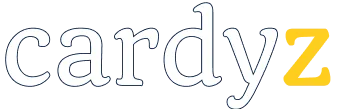



Стильные заметки по подбору необычных образов на каждый день.
Статьи экспертов, новости, все новинки и мероприятия.
https://ekbtoday.ru/news/2024-09-10-demna-gvasaliya-pereosmyslyaya-modu/
Модные заметки по выбору необычных видов на любой день.
Обзоры профессионалов, события, все новинки и мероприятия.
https://mvmedia.ru/novosti/123-10-interesnyh-faktov-o-vetements-brend-kotoryy-izmenil-mir-mody/
Абсолютно стильные события мира fashion.
Абсолютно все мероприятия лучших подуимов.
Модные дома, бренды, высокая мода.
Самое лучшее место для модных людей.
https://outstreet.ru/yeah/11164-5-stilnyh-modeley-chasov-guess-dlya-devushki-v-2024-godu/
Модные советы по созданию превосходных образов на любой день.
Мнения стилистов, события, все дропы и шоу.
https://watches.superpodium.com/fashion/2804-7-reasons-to-love-patek-philippe-nautilus/
Бренд Баленсиага — это легендарный парижский бренд, известный своим инновационным стилем. Созданный в 1919 году легендарным модельером Кристобалем Баленсиагой, бренд стал значимым именем в мире моды. Сегодня Balenciaga славится своими неординарными показами, которые ломают стереотипы.
https://balenciaga.metamoda.ru
поисковое продвижение раскрутка
Военные используют тепловизоры
в разведывательных операциях, что повышает их эффективность.
My site – купить тепловизор для военных
В военных целях тепловизоры помогают избегать опасных столкновений.
Feel free to surf to my web-site: купить тепловизор для охоты
Тепловизор – это невероятное устройство для охотников, особенно в условиях ограниченной видимости.
Also visit my web blog … купить тепловизоры для
военных (https://ceo.wiki)
Акумуляторна станція для дому допомагає в разі відключення електроенергії, супер!
Pro kvalitní a odolnou střechu jsou plechové střešní krytiny ideálním řešením.
Pokud hledáte specifické řešení, mohou vás zaujmout Střešní falcované Klick panely svou kombinací tradičního stylu a moderních vlastností.
Pokud jste z Moravy, máme skladem trapézový plech brno pro rychlé vyřízení objednávky.
Обеспечить питание всех гаджетов в дороге помогают зарядные станции Bluetti.
Pro instalaci dešťové vody kolem domu jsou okapové systémy ideálním řešením.
Военные тепловизоры помогают
обнаруживать засады и скрытых врагов.
Also visit my website – купить тепловизоры для
военных, http://iris-tech.co.kr/,
Простота использования тепловизоров делает их доступными даже для новичков.
My homepage … https://www.hongcheon.go.kr/museum/bbs/board.php?bo_table=free&wr_id=977458
Для владельцев ПК зарядная станция для ПК будет полезным устройством для быстрой зарядки различных гаджетов.
Зарядная станция для компьютера – это удобное решение для быстрого восстановления энергии и упрощения рабочего процесса.
Для удобной зарядки ноутбука вам идеально подойдет зарядная станция для ноутбука, которая быстро и безопасно восстановит заряд.
Цены на зарядные станции в нашем магазине приятно вас удивят, при этом качество остается на высоте.
Станция аккумулятор поможет эффективно зарядить все ваши устройства, используя автономное питание.
Подзарядная станция поможет вам быстро восполнить заряд гаджетов в любых ситуациях.
Планируя длительные поездки или отдых на природе, стоит купить аккумуляторную станцию, которая обеспечит зарядку в любых условиях.
Станции зарядки с несколькими выходами идеально подойдут для домов и офисов с большим количеством устройств.
Зарядные станции купить можно у нас, гарантируя качество и долговечность всех устройств.
Универсальная зарядная станция – это решение для владельцев различных гаджетов, позволяющее заряжать все устройства одним аксессуаром.
Если вам нужна энергия на выезде, выбирайте зарядные электростанции, которые обеспечат надежную работу устройств.
Станция питания обеспечит вас необходимой энергией для всех ваших устройств, даже в самых отдаленных местах.
Для квартиры удобно купить зарядную станцию для квартиры, которая решит все вопросы с зарядкой.
Мы предлагаем купить зарядную станцию с доставкой по всей стране, чтобы вам было удобно.
Станции зарядки с несколькими выходами идеально подойдут для домов и офисов с большим количеством устройств.
Если вам нужна энергия на выезде, выбирайте зарядные электростанции, которые обеспечат надежную работу устройств.
Удобная зарядная станция с розеткой – это функциональное устройство для вашего дома или офиса.
На этом сайте вы найдете оптимальные витамины для поддержания мозга. Средства предназначены для повышения концентрации.
https://francisco9ft0l.blogsvirals.com/31411087/витамины-для-мозга-Обзор
На этом ресурсе посетители можете найти полезной информацией о терапии депрессии у людей старшего возраста. Здесь представлены советы и обзоры методов борьбы с данным заболеванием.
http://www.orderviewdocs.online/doku.php?id=%D0%94%D0%B5%D0%BF%D1%80%D0%B5%D1%81%D1%81%D0%B8%D1%8F%20%D0%BF%D0%BE%D1%81%D0%BB%D0%B5%2070
На этом сайте вы сможете узнать полезную информацию о витаминах для улучшения работы мозга. Также здесь представлены советы экспертов по приёму эффективных добавок и способах улучшения когнитивных функций.
https://charlie7nw8y.blogpixi.com/32409718/Смарт-трик-витамины-для-мозга-что-никто-не-обсуждает-вопрос
На данном сайте вы найдёте подробную информацию о способах лечения депрессии у людей преклонного возраста. Также здесь представлены профилактических мерах, актуальных подходах и рекомендациях специалистов.
http://gastronomiskt.se/blog/2019/11/27/hello-world/
запись к гинекологу
прием врача гинеколога
прием у гинеколога
Power станция обеспечивает мобильную энергию, нужную для работы гаджетов в любых условиях.
врачи гинекологи
врач гинеколог мужчина
хороший врач гинеколог
прием гинеколога цена
лучший гинеколог
обследование гинеколога
врачи гинекологи
врач акушер гинеколог
гинеколог днепропетровск
прием гинеколога
осмотр у врача гинеколога
врачи гинекологи
гинекология цены
На данном сайте можно найти свежие промокоды ЦУМ https://tsum.egomoda.ru.
Используйте данные купоны, чтобы оформить выгоду на покупки.
Акции обновляются регулярно, поэтому следите за новыми скидками.
Экономьте на товары с лучшими промокодами из ЦУМ.
На данном сайте можно купить фирменные сумки Coach https://coach-bag-shop.ru/.
В предложении представлены разнообразные модели для любых случаев.
Любая сумка сочетает в дизайне качество и утонченность.
Оформите заказ сейчас и получите отправку в минимальные сроки!
This detailed resource serves as an thorough guide to the domain of modern video surveillance, offering valuable perspectives for both professional CCTV installers and entrepreneurs seeking to enhance their protection systems.
Video Security
The site delivers a comprehensive analysis of remote video surveillance systems, reviewing their strengths, limitations, and effective applications.
Предлагаем купить тепловизоры для наблюдения profoptica.com.ua – Невысокие цены и возможность покупки в рассрочку и кредит. Широкий выбор производителей: iRay, Holosun, Guide, Atak и другие. Вы можете выбрать тепловизоры по цене от 13 000 грн.
Покупайте официальный и сертифицированный товар категории тепловизоры для наблюдения profoptica.com.ua с гарантией от производителя. 75 моделей на выбор. По цене от 534 грн до 270900 грн.
На этом сайте доступны последние события России и мира .
Здесь можно прочитать значимые репортажи по разным темам .
https://ecopies.rftimes.ru/
Читайте ключевых событий каждый день .
Проверенная информация и скорость подачи в каждом материале .
агентства смм – lasuerte.ua
розкрутка гугл – lasuerte.ua
продвижение сайта в гугл – lasuerte.ua
seo сайтів – lasuerte.ua
услуги по smm продвижению – lasuerte.ua
раскрутка сайтов – lasuerte.ua
Что предлагает наше маркетинговое интернет агентство lasuerte.ua рекламы – Составление портрета целевого клиента и аудиторий – Парсинг и сбор ЦА – Отрисовка графических креативов.
замовити seo просування – lasuerte.ua
seo продвижение цена – lasuerte.ua
Домашняя зарядная станция profoptica.com.ua поможет вам держать все устройства заряженными и готовыми к использованию.
сео продвижение под ключ – lasuerte.ua
Вибрав станцію живлення для квартири profoptica.com.ua, щоб бути підготовленим до відключень електрики.
Pokud hledáte trvanlivost a eleganci, střešní krytina plechová roofer.cz je správnou volbou.
Pro svou střechu můžete zvážit falcovaná krytina roofer.cz, která je ideální díky své odolnosti vůči nepříznivým povětrnostním podmínkám.
Díky své lehkosti a cenové dostupnosti je plechová střešní krytina roofer.cz skvělou volbou.
Pokud hledáte specifické řešení, mohou vás zaujmout Střešní falcované Klick panely roofer.cz svou kombinací tradičního stylu a moderních vlastností.
V naší nabídce naleznete i různé plechy trapézové roofer.cz, vhodné pro všechny druhy staveb.
Путешествовать с комфортом стало проще благодаря таким устройствам, как зарядные станции Bluetti profoptica.com.ua.
Díky lehkému materiálu a dostupné ceně je okapový systém plastový roofer.cz ideální pro rodinné domy.
врач акушер гинеколог – ginecologiya.dp.ua
В Киеве можно купить портативную зарядную станцию profoptica.com.ua для удобной зарядки ваших устройств в любом месте.
Для комфортного использования техники дома идеальным вариантом станет зарядная станция для дома https://telegra.ph/Zaryadnye-stancii-Odessa-12-18, которая всегда под рукой.
Планируя длительные поездки или отдых на природе, стоит купить аккумуляторную станцию https://telegra.ph/Zaryadnaya-stanciya-dlya-doma-vybor-i-pokupka-v-Ukraine-12-20, которая обеспечит зарядку в любых условиях.
Зарядная станция для компьютера https://telegra.ph/Kupit-zaryadnuyu-stanciyu-nadezhnoe-reshenie-dlya-vashego-doma-i-ofisa-12-25 – это удобное решение для быстрого восстановления энергии и упрощения рабочего процесса.
В Киеве можно купить зарядную станцию https://telegra.ph/Kupit-zaryadnye-stancii-optimalnoe-reshenie-dlya-vashego-doma-i-ofisa-12-25 прямо в нашем магазине с возможностью доставки на дом.
Домашняя зарядная станция https://telegra.ph/Zaryadnye-stancii-vybor-dlya-doma-i-ofisa-12-25 поможет вам держать все устройства заряженными и готовыми к использованию.
Универсальная зарядная станция https://telegra.ph/Zaryadnuyu-stanciyu-kak-vybrat-i-kupit-dlya-doma-i-ofisa-12-26 – это решение для владельцев различных гаджетов, позволяющее заряжать все устройства одним аксессуаром.
Цены на зарядные станции https://telegra.ph/Zaryadnaya-stanciya-kupit-optimalnoe-reshenie-dlya-vashego-doma-i-ofisa-12-26 в нашем магазине приятно вас удивят, при этом качество остается на высоте.
Станции зарядки https://telegra.ph/Kupit-zaryadnuyu-stanciyu-dlya-doma–udobstvo-i-nezavisimost-dlya-vashego-prostranstva-12-27 с несколькими выходами идеально подойдут для домов и офисов с большим количеством устройств.
Для квартиры удобно купить зарядную станцию для квартиры https://telegra.ph/Stanciya-zaryadnaya–idealnoe-reshenie-dlya-doma-i-ofisa-12-27, которая решит все вопросы с зарядкой.
Универсальная зарядная станция https://telegra.ph/Akkumulyatornaya-stanciya-vash-nadezhnyj-istochnik-ehnergii-doma-i-v-puti-12-27 – это решение для владельцев различных гаджетов, позволяющее заряжать все устройства одним аксессуаром.
Станция подзарядки https://telegra.ph/Zaryadnye-stancii-dlya-doma–idealnoe-reshenie-dlya-sovremennoj-zhizni-12-27 с несколькими портами – это идеальный способ обеспечить заряд всех гаджетов в офисе или дома.
Аккумуляторная станция https://telegra.ph/Zaryadnaya-stanciya-dlya-noutbuka-12-27 – это прекрасный выбор для тех, кто ценит мобильность и хочет быть уверенным в зарядке в любых условиях.
Удобно и эффективно можно купить зарядную станцию для дома https://telegra.ph/Zaryadnaya-stanciya-kupit-v-Kieve-kak-vybrat-i-gde-priobresti-12-27, чтобы ваши устройства всегда были готовы к работе.
запись к гинекологу – https://telegra.ph/Uslugi-ginekologa-v-Dnepre-Vrachi-akushery-ginekologi-dlya-vashego-zdorovya-01-18
частный гинеколог – https://telegra.ph/Vrachi-ginekologi-v-Dnepre-uslugi-ginekologicheskoj-kliniki-01-18
записаться на прием к гинекологу – https://telegra.ph/Ginekolog-vrach-professionalnye-uslugi-v-Dnepre-01-18
врач гинеколог днепропетровск – https://telegra.ph/Ginekolog-akusher–professionalnye-uslugi-v-Dnepre-01-18
I don’t think the title of your article matches the content lol. Just kidding, mainly because I had some doubts after reading the article.
En el mercado actual, los esteroides pastillas https://balkanpharmaceuticals-official.com/ se encuentran en diversas concentraciones.
Los entrenadores de alto rendimiento a veces mencionan el anastrozol fitness en españa balkanpharmaceuticals-official.com en sus planes de suplementación.
Стоимость услуг варьируется, но актуальная хрумер цена вполне доступна для большинства пользователей.
Thank you for your sharing. I am worried that I lack creative ideas. It is your article that makes me full of hope. Thank you. But, I have a question, can you help me?
На данном сайте АвиаЛавка (AviaLavka) вы можете купить дешевые авиабилеты в любые направления.
Мы предлагаем лучшие цены от надежных авиакомпаний.
Удобный интерфейс позволит быстро найти подходящий рейс.
https://www.avialavka.ru
Гибкая система поиска помогает выбрать самые дешевые варианты перелетов.
Бронируйте билеты онлайн без скрытых комиссий.
АвиаЛавка — ваш надежный помощник в путешествиях!
I don’t think the title of your article matches the content lol. Just kidding, mainly because I had some doubts after reading the article.
Любители онлайн-ставок по достоинству оценят сервис беткинг https://betkingua.com/ за удобство и надежность.
Muchos atletas en el mundo del fitness utilizan boldenona https://balkanpharmaceuticals-official.com/es/boldenon/ para mejorar su rendimiento y aumentar su masa muscular.
Thanks for sharing. I read many of your blog posts, cool, your blog is very good.